To make Boya BY M1 mic work with smartphones, you have to install the Open Camera app from Play Store or App Store. Go to Settings > Video Settings > Audio Source > Select External Mic (if present) . Make sure that the condenser is off. After these settings, connect the mic and start recording a video, the audio will be recorded by Boya BY M1 Lavalier Microphone.
Want to learn more? Continue Reading…
Boya BY M1 Lavalier microphone is one of the best budget microphones. It is compatible with all devices like cameras, smartphones, laptops, and desktops.
This mic provides good audio for its budget. Due to its low budget and good reviews by many people, this is a go-to mic for budding Youtube Creators.
To be honest, we also like this microphone and it is the best lavalier microphone in the below ₹1000 ($12) price range. Its wire’s length is also very good. Many tech YouTubers recommend this mic.
If you also bought this mic and trying to use it with your smartphone, you may face a problem. It is that the mic doesn’t record anything. The audio is the same before and after using the mic.
We are going to understand and fix this problem. But before that, let’s have a look at an overview.

Quick Overview
The topics that we are going to cover in this article are as follows:
- Why Boya BY M1 doesn’t work with smartphones
- Installing and overview of the Open Camera app
- How to enable an external mic on the Open Camera app?
- How to test whether Boya BY M1 mic is working or not?
- Some other alternatives to fix this issue
Without wasting any more time, let’s get into it!
Why Boya BY M1 doesn’t work with smartphones?
Boya BY M1 is the most popular mic in its price range. It is used by most budding Youtube creators, Course creators, and all other video makers.
But a small issue everyone face is that it doesn’t work with smartphones. If you check the audio with and without the mic, it will be the same. You can’t find any difference with and without the mic.
Many newbies think that the mic is a faulty one. But, really, it’s not. This problem is not with the mic but with the smartphone’s settings.
Generally, most smartphones are set to record audio for a video with the default mic of that phone. This setting doesn’t allow the audio from the Boya mic or any other external mic to be recorded.
So, we have to change this setting to use an external mic. Unfortunately, most smartphones don’t allow you to change this setting. But, I’ve got a solution.
This is where the Open Camera app comes to help. Let’s see how to use it in the next section of this article.
Installing the Open Camera app
To make Boya BY M1 mic or any external mic work with smartphones, we are going to use the Open Camera application.
You can install it from Play Store or App Store. The free version of this app is good enough for this trick.
After installing, you are not required to sign in or log in. You can directly open the app. Opening the app, you can say that it is somewhat like your mobile’s inbuilt camera application.

Basic Info: On the right top corner, you can see a menu, on the right, Switch Camera, Start Recording, Capture buttons are present.
Watch this video by Justin Brown to learn more about the Open Camera app.
Now, let’s make our Boya BY M1 mic work by implementing this trick.
How to enable an external mic in the Open Camera app?
To enable an external mic in the Open Camera app, follow these steps.
- Open the
Open Cameraapp - Go to
Settings(Gear Icon) from the top right corner
- Scroll Down to find
Video Settingsand click it - Go to
Audio Sourceafter scrolling down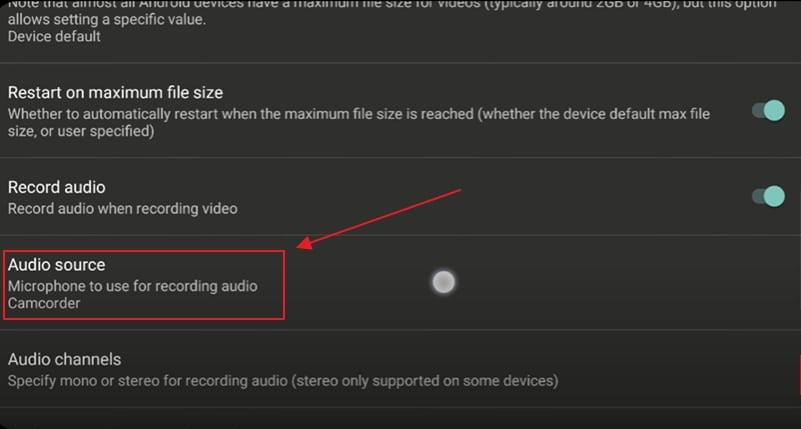
- Select
External Mic (if present)option
- Go back to the main interface
- Connect your external mic to the earphone jack
- Start recording by clicking the
Record Videobutton
Always record with the Open Camera app only. Using the default camera app will not solve this problem.
After the above process, use the microphone with the condenser Smartphones/OFF option. Also, make sure that the microphone is connected correctly to your smartphone.
For 90% of people, these steps will fix the issue. But even after this, if your Boya BY M1 or any other external mic is not working, then these other solutions may help you.
Some other fixes to try
If the above steps didn’t work for you, follow these fixes. I am sure that you will find a solution.
Headphone jack issue
Sometimes, the earphone/headphone jack of your mobile may not work or it might be incompatible with external mics. This also might be due to the external mic’s hardware being incompatible with your mobile’s hardware.
So, try the same trick with other mobiles. If it works on other smartphones, then there is an issue with the hardware of your mobile. Mostly, it will be related to the headphone jack.
Go to a nearby smartphone repair center to fix this issue.
Battery is dead
When you buy a new Boya By M1 or any other smartphone mics, they come with a battery to be used in the condenser. Generally, the battery will be fully charged.
But, in some cases, the battery may be dead. The battery used by Boya BY M1 is LR44. You can find your mic’s preferred batter in the user manual or on the discharged battery.

You can buy these batteries from Amazon, Newegg, eBay, etc… Then replace the battery. Then, we are good to go! Start recording.
Note: More information will be added to this article over time. Thank You!
Now, let’s look at some Frequently asked questions(FAQs) that you may also have.
Frequently Asked Questions (FAQs)
How to fix Boya BY M1 Mic not working on Smartphones?
To fix this issue, install the Open Camera app from Play Store or App Store. Go to Settings > Video Settings > Audio Source. Select the External Mic (if present) option and start recording.
Should I use the Open Camera app only to record?
Yes, you have to use the Open Camera app only to record. The settings that we set up are applicable to the Open Camera app only. Using your mobile’s default camera app will not solve the issue.
Should the condenser of Boya BY M1 be on On or Off?
As it says, move the slider of the condenser to the Off/Smartphones position, the color behind the slider will be red.
At the end
This is how you can make your Boya BY M1 mic work. If you have any other issues/ queries, you can ask them in the comments below. What are your thoughts on this trick? Is there an easier fix? Tell me in the comments. Thank you for reading!

